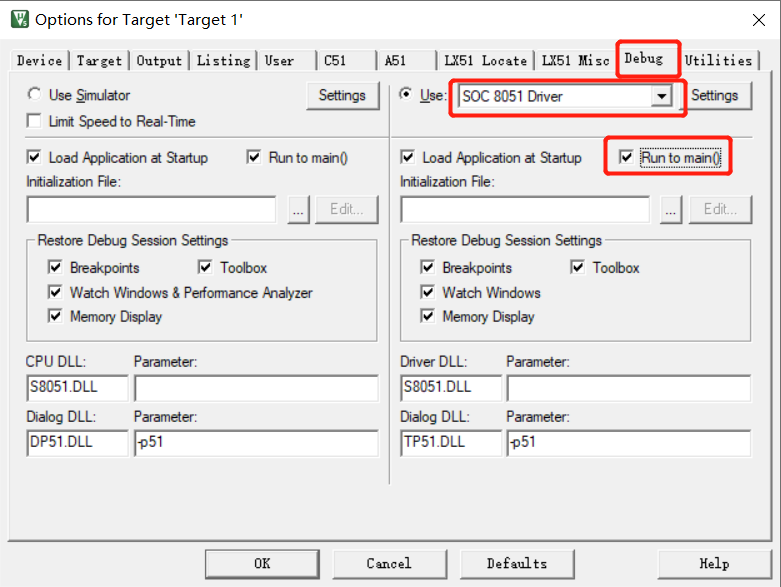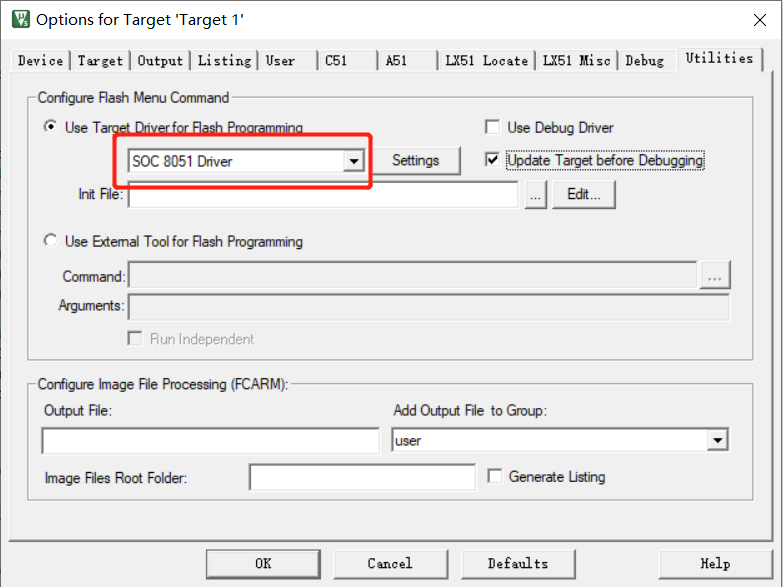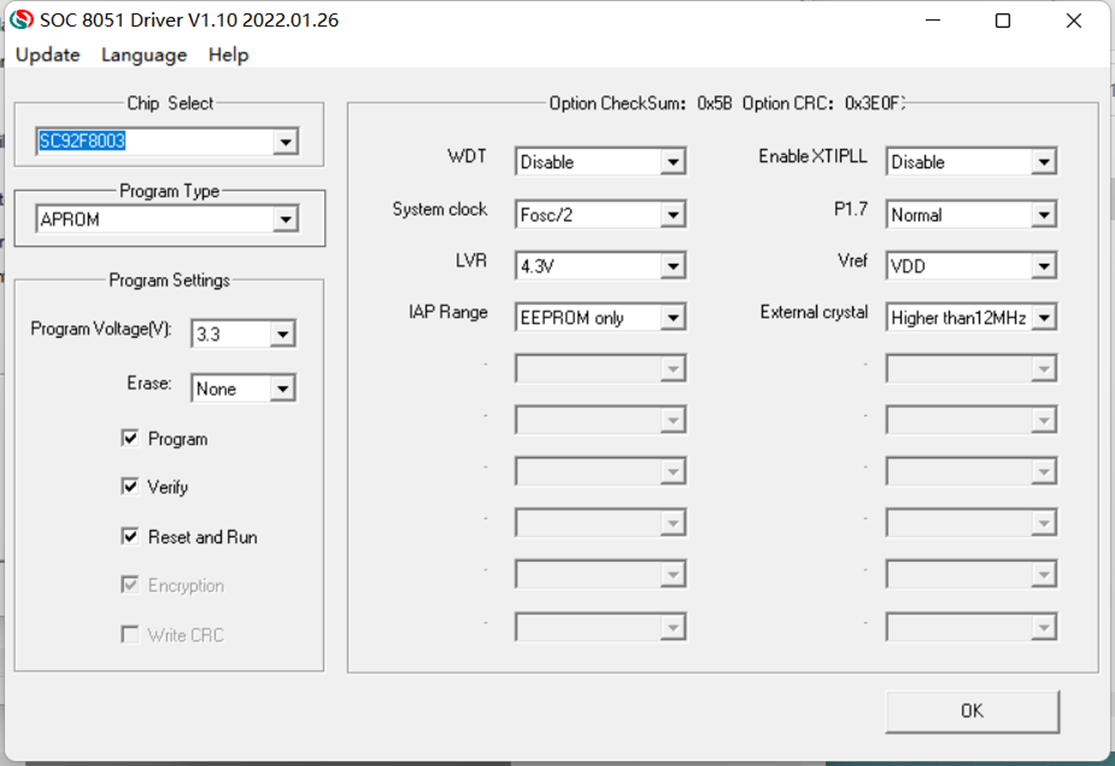Tools & software
SC LINK PRO
Introduction:
As a development/mass production tools with OLED display self-developed by SinOne, SC LINK PRO is designed for offline/online programming & simulation and TouchKey debugging of SOC ARM/8051 series IC.
Applicable products:
SC32F/SC92F/93F/95F series MCU
Functional characteristics:
Online programming, offline programming, online simulation, Touchkey debugging, ISP upgrade, OLED display, multi-code management and partition programming
Parameter Name | Min | Max | Unit | Test Conditions |
Operating Voltage | 4.5 | 5.5 | V | |
Operating Current (idle) | - | 70 | mA | Operating Voltage=5.0V |
Output Current | - | 400 | mA | Operating Voltage=5.0V Supply Current≥500mA |
Supply Voltage of Programming Interface (5V) | Equal to Supply Voltage | V | ||
Supply Voltage of Programming Interface (3.3V) | 3.2 | 3.4 | V | Operating Voltage≥4.5V |
Length of External Programming Cable | - | 60 | cm | Operating Voltage≤5.0V |
Capacitance Range between VDD and VSS upon Programming on Board | - | 1000 | uF | Operating Voltage≤5.0V |
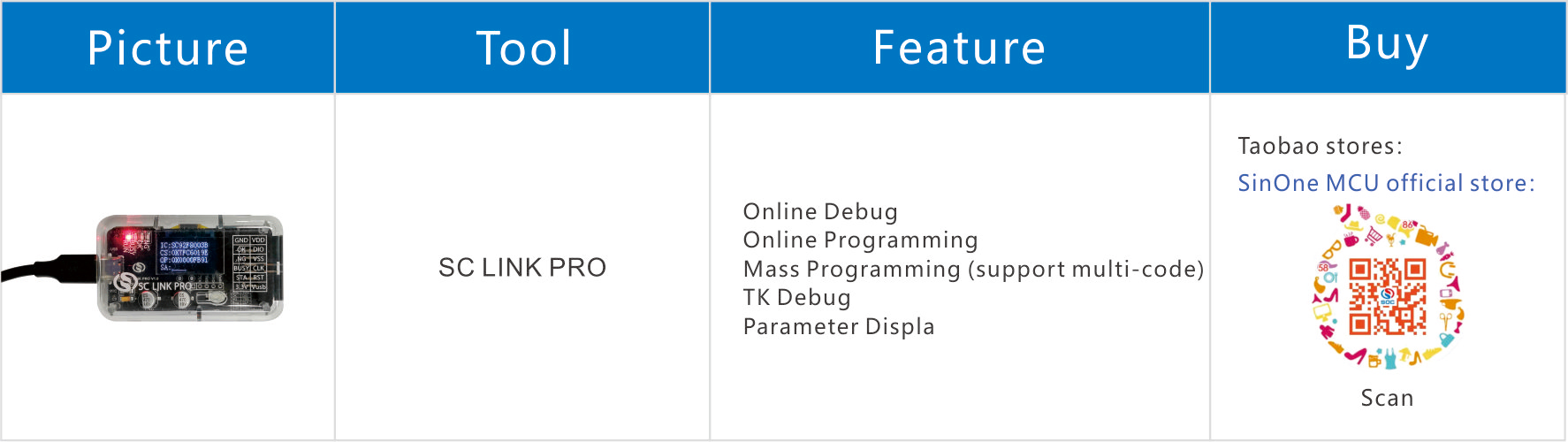
1. Hardware Descriptions

① USB Interface: Used for connecting PC and power supply.
② Programming buttons: Used for triggering programming in offline programming mode; Long press to power on and enter firmware upgrading mode.
③ RUN Lamp: Red light turns on after power-on.
④ Busy Lamp: Red light; In offline programming mode, the lamp flashes when IC is programming; In firmware upgrading mode, the lamp flashes indicating the firmware is upgrading;
⑤ OK Lamp: Blue light; In offline programming mode, the lamp lights when the programming is completed
⑥ NG Lamp: Red light; In offline programming mode, the lamp lights when the programming fails
⑦ Cable Interface: The cable interface below is sorted subject to the actual sequence with the function category distinguished by the font color: blue for programming interface, black for programmer interface and red for power output interface
VDD | DIO | VSS | CLK | RST | VUSB |
GND | OK | NG | Busy | Start | 3.3V |
2. Simulation Descriptions
Please download and install SOC_KEIL_Setup in advance (click to download)。
SC LINK PRO provides MCU online simulation for SOC 92/93/95 series, which is available for debugging, step debugging, step-over debugging and RST operations for up to 8 breakpoints (7 for users, and 1 as hidden breakpoint), to view and modify RAM and SFR and debug the program in development stage. Before use, complete the following configurations.
① Open Keil project file, click the shortcut icon “Target Option”, select “Debug” in “Target Option” interface, click “Use” and select “SOC 8051 Driver”, and then check “Run to main()”, as shown in the figure below:
② Click “Utilities” and select “SOC 8051 Driver” from “Use Target Driver for Flash Programming”, as shown in the figure below:
③ Click “Settings” to enter “Programming Option Information Interface”, as shown in the figure below:
④ Programming Option Information Configuration.
1) Chip Select: select IC name for pre-programming or simulation.
2) Programming Setting: select automatic programming, including erasing, programming, verifying, etc.
3) Programming Options: Set Code Option as needed.
4) Programming Area: APROM or EEPROM.
5) Upgrade: Upgrade the library file.
6) Help: Version-related information.
Note: If the required IC model is not found in chip option or the corresponding model found can not be simulated, it is required to click “Upgrade” to enter the upgrade interface.
Upgrade MCU Library: Upgrade “.socmculib” library file provided by SOC. select “Upgrade MCU Library”, select the library file to be upgraded, and click “Open” to complete the upgrade.
Upgrade Firmware: Upgrade the firmware of programmer provided by SOC.
⑤ DownLoad shortcut key
“DownLoad” will perform IC operations according to programming Option configurations, not only programming code and Code Option selected , but also erasing, programming and verifying according to Programming Setting shown in the figure below.

3. Programming Descriptions
① Download and install SinOne mass production upper computer software SOC Programming Tool (click to download).
② Instructions for Upper Computer.

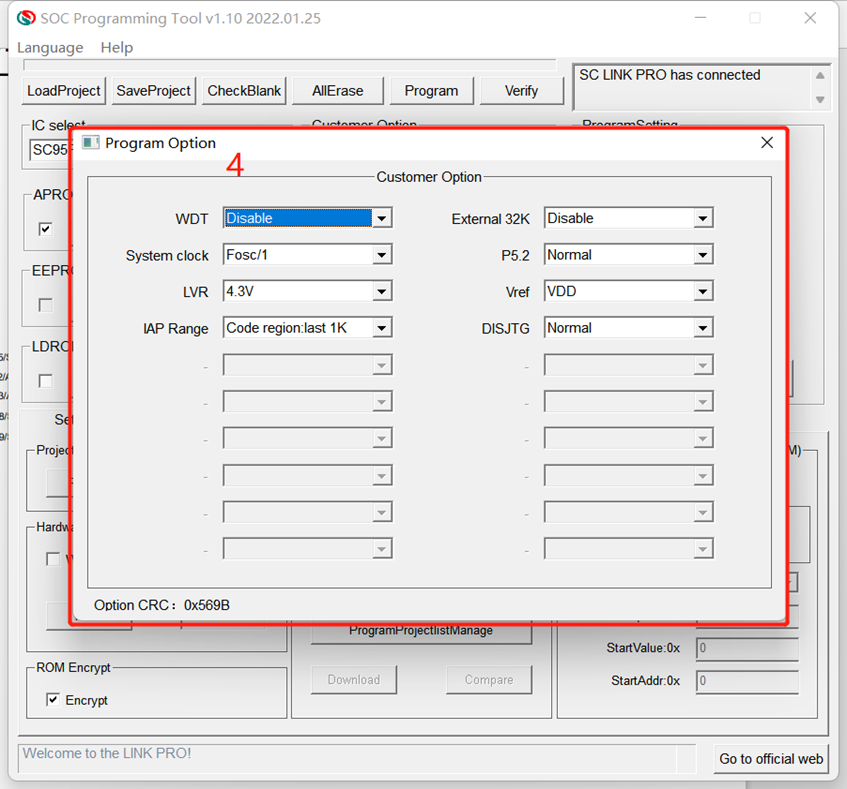
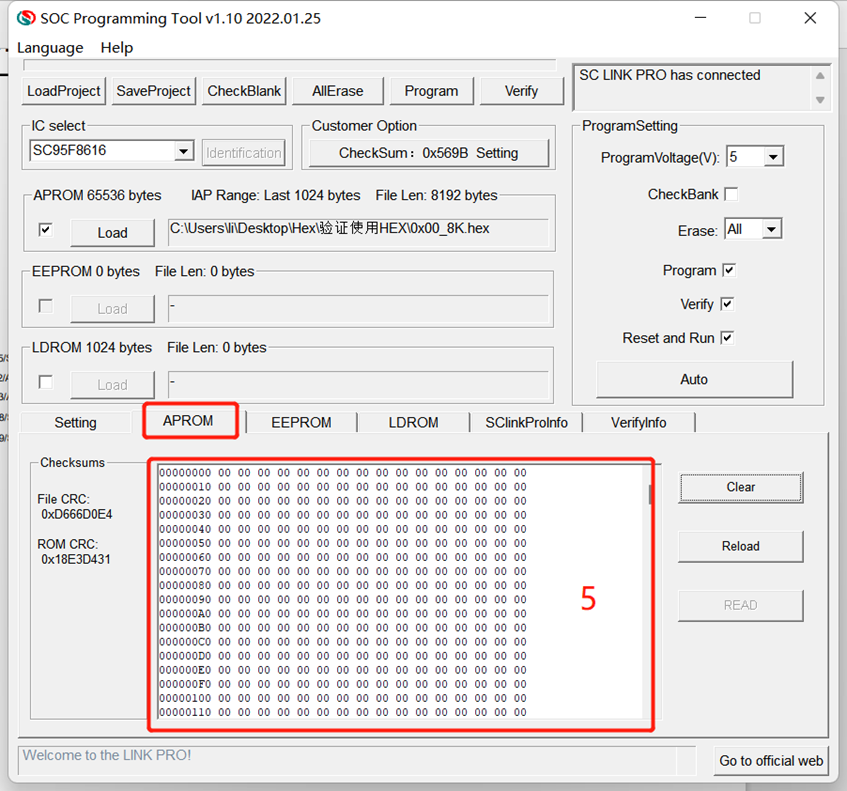
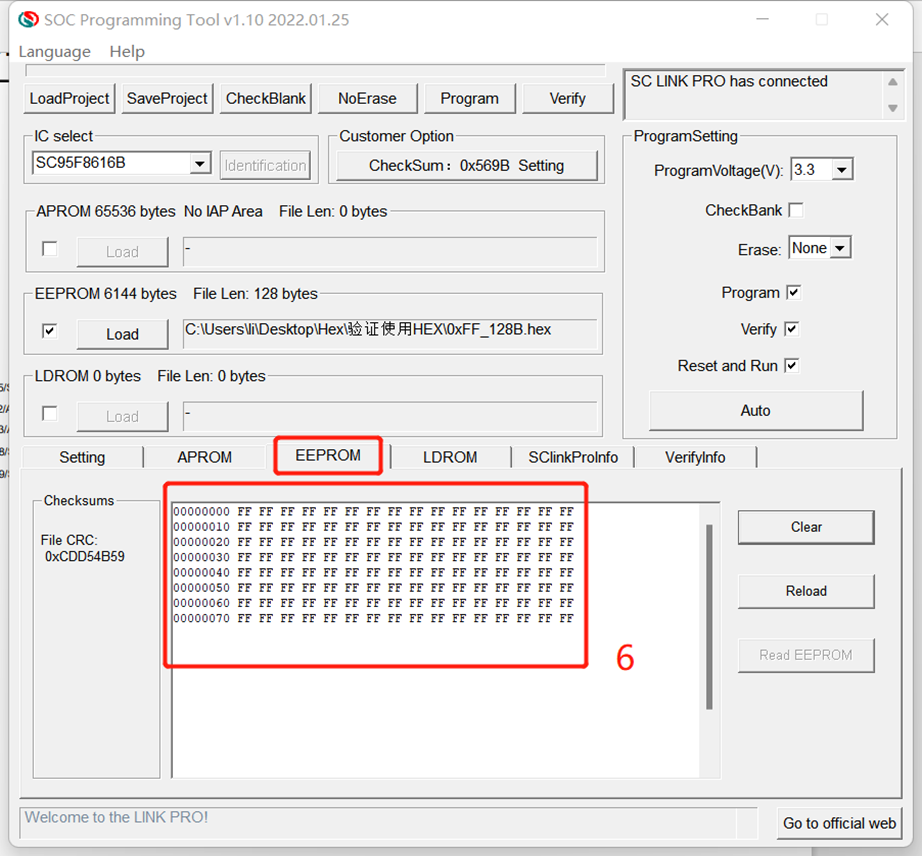
1) Menu Bar and Operation Buttons and Progress Bar Display Area:
Menu Bar and Shortcut button: Load Project, Save, Programming, Verify, Auto, Erasing, Null Checking and Help.
2) Operating Prompt Bar:
Display the operating prompt information during the operation process.
3) ProgramSetting Interface:
Chip Model Option, File Load, Programming Area, S/N, Auto Programming, Offline Programming Options, etc..
4) Option Setting Interface
Set corresponding WDT, System Clock and LVR for different MCU model as needed.
5) APROM Code Display Window:
Display the loaded or read code in current APROM.
6) EEPROM Code File Window:
Display the loaded or read code in current EEPROM.
For details, see Instruction Manual of SinOne LINK Series Mass Production/Development Tools (click to download)!